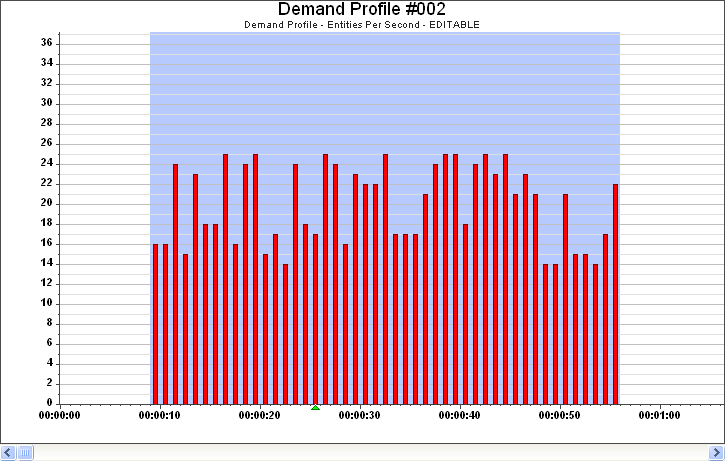Applying Random Noise
Random noise randomly alters (adds to or subtracts from) each demand entry within a selected range. This provides a more ‘natural’ demand pattern. You can define the range within which the random noise is applied.
Note: When applying Random Noise to an Availability Profile, the process
will simply randomise the 'OFF' and 'ON' states throughout your selected data
range.
The following procedure assumes that you have already selected a Data Profile.
To apply Random Noise:
- Select the range of data entries to which you want to apply random noise.
-
Right-click in the graph and select
.
The ‘Random Noise Setup’ dialog box is displayed, unless you are modifying an Availability Profile for which these settings are not necessary.
- Enter the Lower Limit and Upper Limit of the range of random noise you want to apply. For example, if you set limits of between 2 and 5, random noise will be applied to each selected demand entry within a range of 2, 3, 4 or 5.
- Select one of the following options according to whether you want the random noise to add to, subtract from or both add and subtract from the existing data values:
- Depending on whether you want to maintain the existing totals of your data or if you are happy for the totals to vary, select one of these two options:
- Click the OK button to apply random noise to your selected data entries.